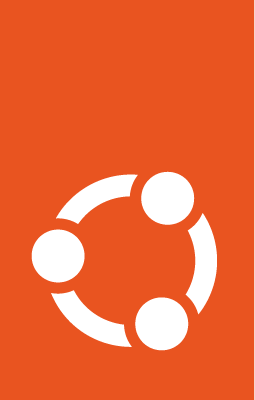Managing AppArmor profiles¶
The AppArmor manager allows to enforce custom AppArmor profiles on the client.
Custom AppArmor profiles can be enforced on a:
System-wide level, located in
Computer Configuration > Policies > Administrative Templates > Ubuntu > Client management > System-wide application confinement > AppArmorUser level, located in
Computer Configuration > Policies > Administrative Templates > Ubuntu > Session management > User application confinement > AppArmor
Feature availability¶
This feature is available only for subscribers of Ubuntu Pro.
Rules precedence¶
On a system-wide level, files in the entry are appended to the list of profiles referenced higher in the GPO hierarchy.
On a user level, the configured profile will override any profile referenced higher in the GPO hierarchy.
Installing AppArmor profiles on sysvol¶
AppArmor profiles must be available in the assets sharing directory on your Active Directory sysvol/ samba share.
In this directory, next to Policies in your domain folder, create a directory matching your distribution name. For instance Ubuntu, which will be the assets sharing directory.
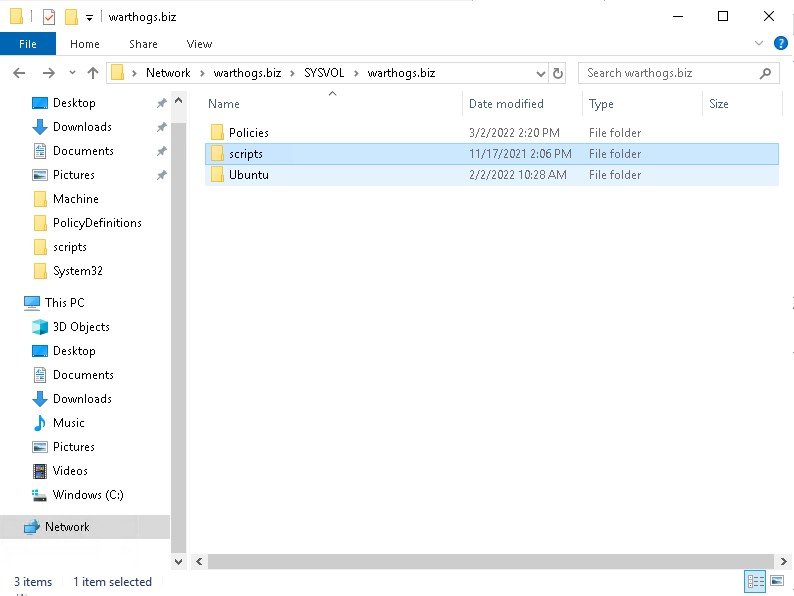
It must also contain a GPT.ini file of the form:
[General]
Version=22
displayName=Ubuntu Assets Directory
Every time you change the contents of AppArmor profiles, you need to increase the version stanza in the GPT.ini file (similarly to how Active Directory is doing automatically when you change any field). This will signal clients that a new version of assets (including AppArmor profiles) are available and should be downloaded.
Then, place any AppArmor profiles you need under the apparmor/ directory (subdirectories are allowed).
Automating the incrementation of the GPT.ini version stanza¶
Making manual changes to a file every time AppArmor profiles are changed can be unproductive and tedious. For your convenience, we developed a tool to automate this process. For detailed usage and installation instructions please refer to the Active Directory Watch Daemon documentation.
Developing AppArmor profiles¶
We highly recommend developing AppArmor profiles separately from ADSys, testing them, and only then integrating them with ADSys. Here are some resources to get you started:
System-wide profiles¶
The form is a list of AppArmor profile paths, relative to the apparmor/ subdirectory of your assets sharing file system, one per line.
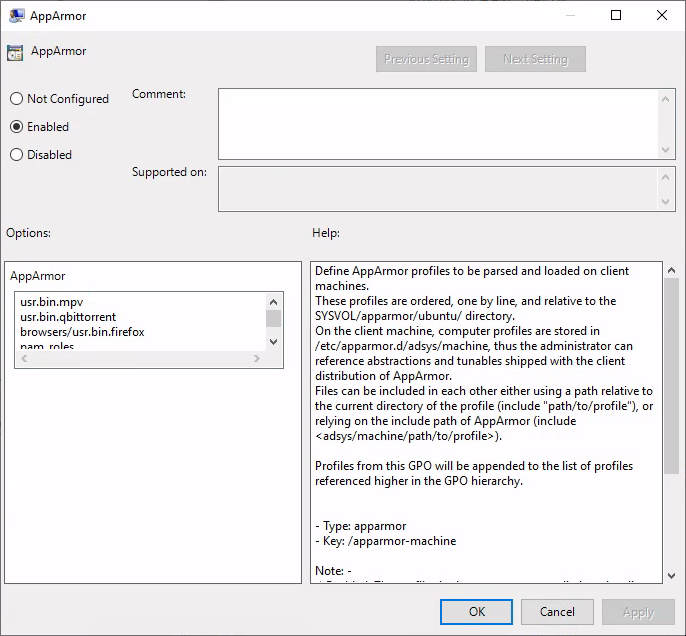
When set to enabled, adsys will load the configured AppArmor profiles on refresh. AppArmor’s caching functionality is leveraged to ensure redundant reloads are kept to a minimum, i.e. a loaded profile will be parsed again only if a change occurred in the profile definition.
On the client machine, system-wide profiles are located under /etc/apparmor.d/adsys/machine by default.
When set disabled / not configured, ADSys will unload any previously loaded profiles (that were managed by ADSys) from the client machine.
User profiles¶
AppArmor supports confining executables on a user-by-user basis via the pam_apparmor PAM module. The module allows applications to confine authenticated users into subprofiles based on group names, user names, or a default profile. To accomplish this, pam_apparmor needs to be registered as a PAM session module. A working example can be found on the official AppArmor repository wiki.
The form accepts a path to a single file, relative to the apparmor/ directory of your assets sharing file system.
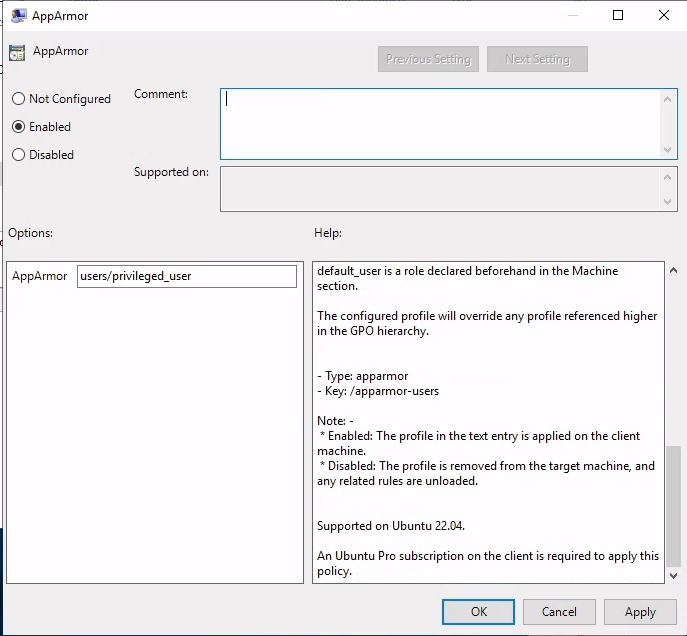
Installing the AppArmor PAM module¶
The PAM module can be installed on Ubuntu using the following command:
sudo apt install libpam-apparmor
The module must then be configured manually for any desired executables. To enable it for the su command, append the following to the /etc/pam.d/su file:
session optional pam_apparmor.so order=user,default
Warning Even though GPOs can be applied to AD groups, the AppArmor policy manager currently only supports confining AD users, so we’ve omitted
groupfrom the PAM order.
User profile declaration syntax¶
As per the example linked above, the user profile is essentially a subprofile (also known as a hat) which needs to be included in the actual executable profile definition. The PAM module will then attempt to change hats into a subprofile containing the target user’s name.
If a regular subprofile looks like the following (assuming admin@domain.com is the user we want to confine):
^[email protected] {
#include <abstractions/authentication>
#include <abstractions/nameservice>
capability dac_override,
capability setgid,
capability setuid,
/etc/default/su r,
/etc/environment r,
@{HOMEDIRS}/.xauth* w,
/bin/{,b,d,rb}ash Ux,
/bin/{c,k,tc}sh Ux,
}
Its ADSys counterpart will omit the first and last lines which will be inferred automatically when policies are applied on the client machine. Thus, the subprofile declaration becomes:
#include <abstractions/authentication>
#include <abstractions/nameservice>
capability dac_override,
capability setgid,
capability setuid,
/etc/default/su r,
/etc/environment r,
@{HOMEDIRS}/.xauth* w,
/bin/{,b,d,rb}ash Ux,
/bin/{c,k,tc}sh Ux,
When the policy is applied on the target machine, the user profile will be created in /etc/apparmor.d/adsys/users/admin@domain.com.
The user profile doesn’t accomplish anything on its own until it is included in a system-wide profile definition. We recommend including the entire users directory in the profile declaration, as evidenced by the official pam_apparmor documentation.
It is also recommended to define a DEFAULT subprofile as part of the system-wide profiles to ensure pam_apparmor has a profile to switch to as a last resort if it cannot find a profile for the user.
/usr/bin/su {
...
include "users"
^DEFAULT {
capability dac_override,
capability setgid,
capability setuid,
/etc/default/su r,
/etc/environment r,
@{HOMEDIRS}/.xauth* w,
/usr/bin/{,b,d,rb}ash Px -> default_user,
/usr/bin/{c,k,tc}sh Px -> default_user,
}
}
Profile parsing behaviors¶
Troubleshooting misbehaving user profiles¶
If you encounter issues with user profiles, it’s always helpful to check the kernel buffer (dmesg) and the authentication logs at /var/log/auth.log. Additionally, appending debug to the PAM module declaration stanzas at /etc/pam.d/ will log additional debug information, such as the profile that the module tries to switch to.
Nov 18 13:55:48 ubuntu2204 su: pam_unix(su:session): session opened for user [email protected](uid=1130200500) by root(uid=0)
Nov 18 13:55:48 ubuntu2204 su: pam_apparmor(su:session): Using username '[email protected]'
In contrast, switching to a user with no declared profile and no default profile will print the following and restrict access entirely:
Nov 18 14:00:22 ubuntu2204 su: pam_unix(su:session): session opened for user [email protected](uid=1130201105) by root(uid=0)
Nov 18 14:00:22 ubuntu2204 su: pam_apparmor(su:session): Using username '[email protected]'
Nov 18 14:00:22 ubuntu2204 su: pam_apparmor(su:session): Using DEFAULT
Nov 18 14:00:22 ubuntu2204 su: pam_apparmor(su:session): Can't change to any hat
Nov 18 14:00:22 ubuntu2204 su: pam_unix(su:session): session closed for user [email protected]
The PAM module goes through the order specified in the configuration (user, default), ultimately bailing and denying access if it cannot find any hat to switch to.
Error on loading profiles¶
ADSys relies on the apparmor_parser executable to parse, load, and unload profiles. If the command fails for any reason (e.g. syntax errors in profile declaration), loading profiles will be aborted and the output of the apparmor_parser command will be logged.
ERROR Error from server: error while updating policy: failed to apply policy to "ubuntu2204": can't apply apparmor policy to ubuntu2204: can't apply machine policy: failed to get apparmor policies: exit status 1
AppArmor parser error for /etc/apparmor.d/adsys/machine/pam_roles in profile /etc/apparmor.d/adsys/machine/pam_roles at line 9: Lexer found unexpected character: '<' (0x3c) in state: INITIAL
Invalid profile path reference¶
If an AppArmor profile referenced by a GPO doesn’t exist or the path is incorrect, then the policy will fail to be applied and any client startup or user log on will fail.